Download for Mac & Windows
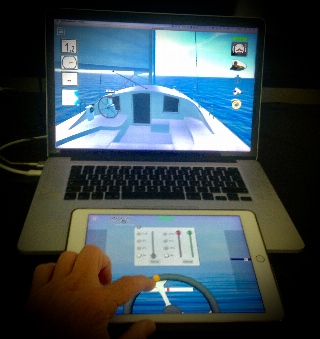
Please note:
This is the same app as for iOS and Android. To use all features of this app, you will need to buy a subscription on either iOS or Android.You will need to start the app on your mobile device in "Remote" mode available in version 2.40 or greater. It will then automatically detect the app running on this computer and unlock all features for one session.
Additionally to the remote, you can use the keyboard as well.
You can configure the keyboard in the Settings > System > Keyboard!
Remote
It is still under ongoing development. Currently only some functionality is available via the remote. We are waiting for your feedback so we can adapt it and improve it!Some users might have difficulties to set the firewall on windows. So, version 22.1 offers an option to revert the connection. To do so go to Settings > Network and hit the reverse button on the pc and the mobile device.
» Detailed help
Important
You must download Dock your Boat from our server (clients.kobald.com) only by clicking the links below! We will never host our files anywhere else. If you get a different link from anybody, do not use it!Get it now ...
» Download
Unzip the downloaded file - this might happen automatically. Move the app into your
applications folder. If you get a warning when opening the app try it again by ctrl click the app and choose open. You might also have to allow "Download Apps from Anywhere" in the security system settings of your MAC.
IMPORTANT for systems 10.15 or newer!
You might get an error telling you that the app is damaged and cannot run. This is a false notice. Apple does not want you to install
apps from other locations than the app store, so it marks the app for quarantaine. To work arround this, download this script. It will remove the app from the quarantine list!
» Unquarantine Shell Script
If you still have problems with launching the app please read this: » Apple Support
Unzip the downloaded file - this might happen automatically. Move the whole folder into your
applications folder (... do NOT only move the exe!!!).
It is important to open the zip archive and extract (or move complete content) to a folder within your applications folder.
Then delete the downloaded zip file and launch the app from within the folder.
Please note that the app requires a recent graphic card (released within the last 4 years) to run. We cannot tell you which one works or might not work. Just try it out! If the app looks like the mobile app and runs with at least 25 frames per second you are good to go!
Getting the connection between mobile and windows to work can be challanging. When you start the mobile app as remote,
it begins to scan the same IP subnet for the windows game. YOU MUST allow the windows app to receive
connections from "outside" and then restart it. Please consult the documentation for your windows version!
Some tipps for all platforms ...
The app runs in a resizable window but can also be switched to fullscreen. (ctrl-F or cmd-F)
Keyboard control can be activated and changed in System settings page.
On mobile the camera can be zoomed by pinching 2 fingers. On desktop this can be done by holding the shift-key and dragging the mouse
at the same time.
Please send your feedback via this form: » MAIL